How to Fix Unrecognized Database Format MDB / ACCDB
Microsoft Access is a database management system using which the user can easily analyse large amounts of data in an efficient way. It can be used for both small as well as large database deployments. The users are attracted towards MS Access due to its user-friendly interface, interoperability with other applications and platforms etc. Still, most of the users have faced multiple issues while working on Access data files. The most common error faced by Microsoft Access users is ‘Unrecognized Database Format MDB (error 3343)’. While working on some important project when the user face such type of error then the situation becomes frustrating. It is necessary to fix any type of issues as they can also lead to some serious problems such as data loss etc. Many users search for the solution to fix the Microsoft Access database issue but they are not able to find a perfect and reliable solution. Therefore, in this write up, we are going to discuss multiple methods using which the user can resolve ‘Unrecognized Database Format ACCDB' issue.
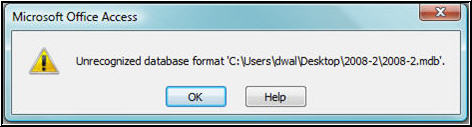
Causes of ‘Unrecognized Database Format MDB (error 3343)’
It is important to know the reasons for the occurrence of the issues. This helps the user to select the most appropriate solution to eliminate the error. Therefore, some of the possible reasons that can lead to ‘Unrecognized Database Format MDB’ are:
- Corruption of Access database due to virus infection.
- Trying to open database file in an older version of Access which is originally created in the new version.
- The user is not having latest service packs for MS Access.
- Multiple locks operating on the database file simultaneously.
- Sometimes, third-party plug-ins lead to multiple issues in Access database.
- Improper splitting of data.
- Sudden system shutdown when MS Access database is open.
- Regular Modification of MS Access components.
- Bad sectors on the hard drive where database file resides.
Methods to ‘Resolve Unrecognized Database Format ACCDB' Issue
Users can face the ‘Unrecognised Database format MDB’ error at any point while working with MS Access database. If the user is facing error code ‘3343’ then this error code is associated with the unrecognized database error. This errors can arise due to the number of reasons and can have different effects on the user’s activities. Therefore, in the section given below, we have compiled the list of easy solutions so that user can resolve this error.
Method 1: Make Sure to Open Database File in Correct VersionThe user should make sure to open the database file in the correct Access version. If you are not able to do so then you can import the file into the MS Access according to the suitable version. Follow the steps given below to import the file into MS Access:
- In Access, go to File and then Options.
- Now, you will see General option click on it and then click on Creating Database.
- After that click on the New Database sort order and check all the settings are correct or not.
- Also, make sure that Legacy settings are followed.
After applying the steps in a correct way, open the database file and check that error is resolved or not. If still, the issue is not fixed then move to next method.
Method 2: Fix Access DatabaseIf the error 3343 is not resolved by the method explained above then there are chances that your Access database file may be corrupted. Now, to get rid of this error you have to restore the database file from the appropriate backup file. In case you do not have the recent backup, then you can make use of the in-built Access utility that is ‘Compact and Repair Database. To restore the Access database using ‘Compact and Repair’ tool follow the steps given below:
- In Access, go to Tools and then Database Utilities and then click on Compact and Repair Database.
- The utility compacts the database and starts repairing queries, indexes, tables and other data also.
- Once the repairing process is completed, re-launch Access to make sure that error is removed or not.
If still, you are facing the ‘Unrecognized Database Format ACCDB error’ then you can try out some minor fixes. You can also verify that MS Access is installed properly or not, you can install the most recent service pack for it, switch to the Access MDB Repair Tool.
Conclusion
Although, MS Access is the user-friendly database management application. But unfortunately, it is associated with some errors also. Most of the users have faced the ‘Unrecognized Database Format MDB / ACCDB error’. Thus, it is important to resolve the error as it can lead to more serious problems. Therefore, in the above section, we have explained some possible solutions using which the users can resolve the Access database error.